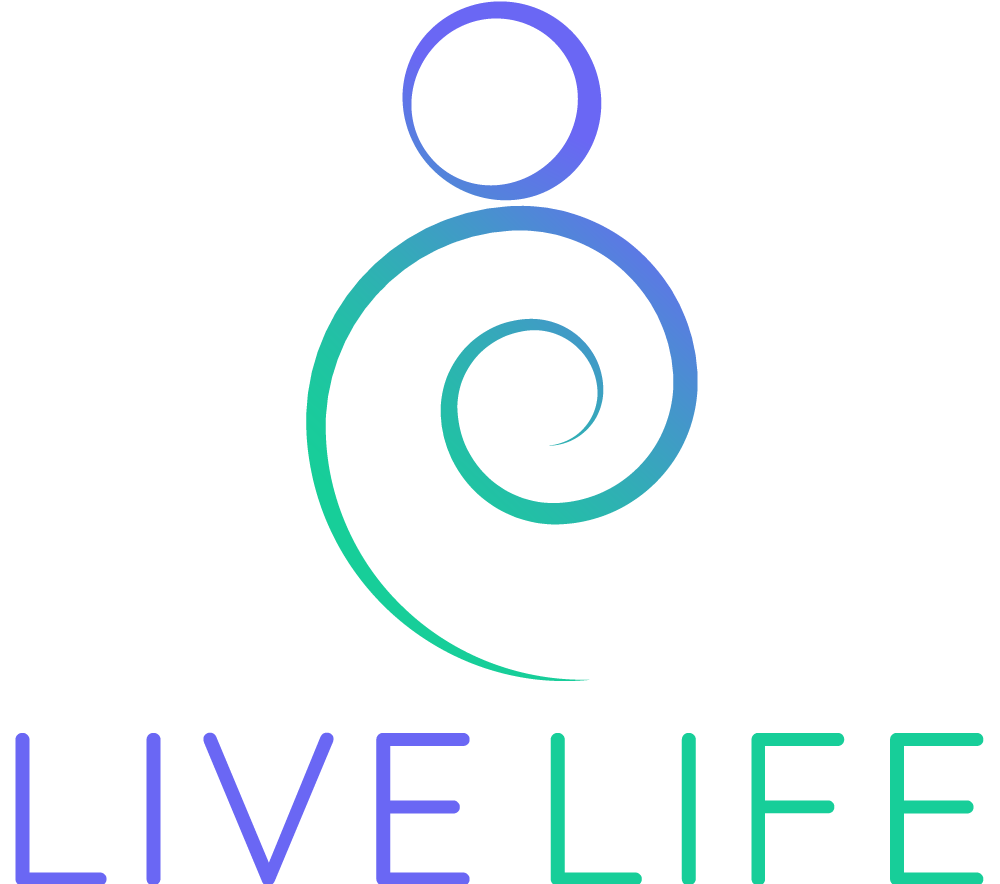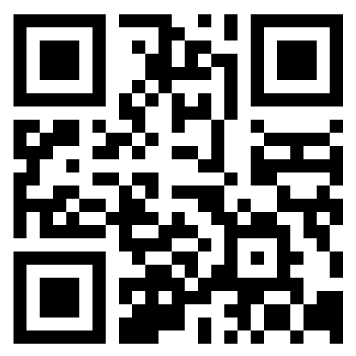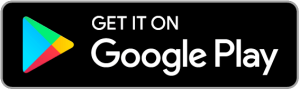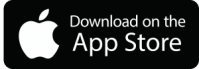Subscriptions and Billings
To view the subscription options to purchase, follow the steps below:
Apple App Store or Google Play Store:
- Log into your Live Life App
- Tap on the any section
- Tap on any locked content
- Tap on “Unlock Premium Content”
- Choose & purchase the subscription that best fits your needs
- Begin your Live Life App journey
We currently accept payments via Google Play or iTunes, pricing and the options for payment methods may differ. Please reach out to them directly for more information.
Apple: Billing & Subscriptions
Google Play: Payment Methods
We currently do not offer the option to pause your membership. However, you can disable the Auto-renew feature on your subscription so that your membership will expire after your current premium subscription
To review your subscription details on the Live Life APP follow these steps:
- Open the Live Life App and tap on your Profile button in the bottom right
- Tap on the GEAR icon in the top left of the screen
- On the Settings Page, tap on “Subscription”
- From there you will be able to view your current subscription details
Uninstalling and reinstalling your Live Life App is a great way to troubleshoot any issues you may be experiencing. Here’s how to do so:
On iPhone/ iPad
1. In the applications screen, press & hold your finger on the Live Life App icon then tap ‘Remove App’.
2.Go to the App Store and search for Live Life App or click here and select ‘Install’
On Android device
1. In the applications screen, press & hold your finger on the Live Life App icon and tap on the “i” icon and you’ll then see the option to uninstall.
2. Go to the Google Play store and search for Live Life App or click here and select ‘Install’.
Additionally, you’ll want to make sure to select ‘Log in’ instead of ‘Sign up’ if you already have created a Live Life App account before.
Logging out of the Live Life app is easy. Simply:
1. Select the Profile icon located at the lower right corner of the screen.
2. Go to Settings.
3. Scroll down & find Log out
4. Tap on Log out
The Live Life App is currently optimised for:
1. Apple Devices (iPhone, iPad, iPod Touch) with an operating system of iOS 13 or above
2. Android Devices (phones and tablets) with an operating system of 5.0 or above
For the best Live Life App experience, we do recommend updating your operating system to the latest available version.
You can manage your subscription after subscribing to any of the subscription plans.
- Go to Settings > [your name] > iTunes & App Store.
- Tap your Apple ID at the top of the screen, then tap View Apple ID. You might need to sign in with your Apple ID.
- Scroll to Subscriptions, then tap it.
- Tap the subscription that you want to manage. If you’re being charged for a subscription, but you don’t see it in your list of subscriptions, it might be billed through someone other than Apple. Learn what to do if you still can’t view your subscription.
- Use the options to manage your subscription. You can choose a different subscription offering, or tap Cancel Subscription to cancel your subscription. If you cancel, your subscription will stop at the end of the current billing cycle.